Device Grid
The Device grid, located on
the Settings A tab sheet, is the control center of the migration
process. Here you can enter single or multiple devices, device types
and factors valid for the next migration. 8 columns and up to 2048
rows offers almost unlimited opportunities.
The DETY columns (2 and 8)
hold DETY before and after migration. They are linked, so that you
only need to fill the Before DETY, unless you have to alter DETY
during migration.
The Before columns (3 and 4)
holds the DEV or DEV-range you want to read from the source AXE.
Enter the same value if you want to migrate only a single device.
The Before columns (3 and 4) are linked with the After columns (6
and 7) and the Factor column (5), so that modification will affect
all linked columns. The After devices are the device range you want
to use in the destination AXE, and the Factor is the value to add or
subtract to / from any DEV value included in the generated Data
Transcript. Unless you check the Use Global option, only device
values found within the Device Grid is calculated. Otherwise all
devices are added the Factor found in the first row.
To auto fill the succeeding
rows, double-click on the topmost value cell of each column (Not the
title cell). If DETY is LI3 or LIRA, values are added a constant of
128. If DETY is LIPRAE or LIPRAGS the constant is 32 otherwise it is
1.
Note that migration of LIPRA,
LIPRAE and LIPRAGS is performed by entering only one device number
(Time slot <> 0) per SNB. Otherwise MaxSus will generate multiple
equal DT’s for all time slots included in the PRA.
Adjust your total range by
deleting or adding rows to the grid using the hot labels or the spin
editor. Right click over a column to open the search dialog box, and
enter the value you want to search in the selected column.
When you are satisfied with
the grid contents, you can save and recall it for later use, using
the Save and Load hot labels.
Before you start a migration,
check that the SEPRM and SEEOS grids are filled correctly if
necessary (PSTN). SEPRM and SEEOS grids are row grids with none of
the above features attached. They can hold up to 3 different ranges
and factors.
If you're migrating PSTN
subscribers from a RSS to an new ASM, MaxSus will automatically
generate commands (SUPME) to block and undefine old 12khz PRM
circuits and commands (SUCPI) to connect and deblock the new
centralized PRM.
Also check the default service
options if ISDN. The Default values are used to ensure, that command
generation takes place only, if the actual value differs from the
default value. Also consider if you need to add, delete or modify
any SCL, SS or PROP value during migration.
Before you start the
migration, it's important to set the migration mode, output
destination and check boxes according to your current situation.
Warning! Don’t ever check the
terminal output option, unless you’re 100% sure what you are going
to do. Starting migration to terminal with faulty values can cause
severe damage to a lot of subscriber data in seconds. It's
recommended to start the migration only to the editor, to examine
the DT before execution. Discard huge device range after a while,
for close examination and restart migration when you are satisfied
with the DT layout, Device grid content and program settings.
A DT residing in the editor
can be saved to a text file for later use, or copied to another
terminal program for immediate execution, using standard copy and
paste shortcuts.
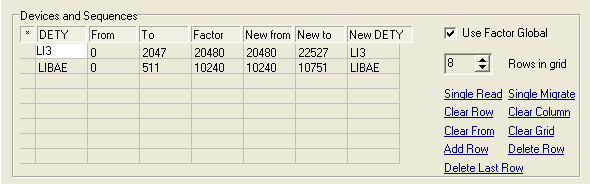
MaxSus Device Grid
Special Equipment Grids
Before you
start a migration, check that the SEPRM and SEEOS grids are filled
correctly if necessary (PSTN). SEPRM and SEEOS grids are row grids
with none of the above features attached. They can hold up to 3
different ranges and factors.
If you're
migrating PSTN subscribers from a RSS to an ASM, MaxSus will
automatically generate commands (SUPME)
to block and undefine old 12khz PRM circuits and commands (SUCPI)
to connect and deblock the new centralized PRM.
Conversion Grids
The SCL Conversion grid can be used to add,
delete and modify SCL values during a migration. Set e. g. OBA-13 in
a before cell and OBA-113 in an after cell to replace OBA-13 SCL's
with OBA-113 in all generated SUSCC and
BGSCC commands. If you leave a before cell blank and enter a
value to the corresponding after cell, the value of the after cell
will be added as a new SCL to all SUSCC
commands. Leaving the after cell blank will delete all SCL's with a
value matching the before cell.
The SS Conversion grid works like the SCL Conversion Grid but
shall be used to modify SSTY and PROP values in all
IUSCC commands generated for ISDN-E
subscribers.
Note! A new class will be added as PROP on individual level.
Modification order of SCL, SS and PROP is:
- Delete
- Add
- Convert
Subscriber Class Requests
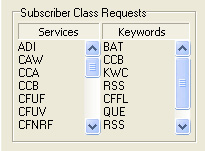 Maintain
the Services and Keywords lists to force MaxSus to
read and handle the subscribers services. If a PSTN subscriber has
at least one SCL found in the table, a
SUSCP,LIST command is sent, and classes and services for the
subscriber will be handled. For ISDN-E subscribers, a
IUSSP command is sent for each class
found in the list.
If a subscriber has at
least one of the classes found in the Keyword list, a
SUKWP or IUKWP
command is sent and keyword information are migrated.
Both lists are saved to .mig files together with all grid
information using the Save button.
ISDN-E Service Options Default Values
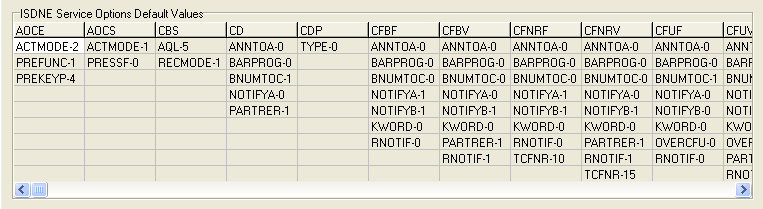
The ISDN-E Service Options Default Values
are used to ensure, that command generation takes place only, if the
actual value differs from the default value. Wrong settings will not affect the migration result, but only
increase the number of commands. Edit the grid to match your Application System or press the
Default button to load my Enabler Modern defaults.
|

